Important
The "AUTO DETECT PRICES" option must be selected in Step 1 (selected by default).Step 3. Pasting the Installation String into your website.
Under 'Step 2. - Installation String', on the Dynamic Converter Settings page in the text box, you will see the Installation String for your site. That Installation String now needs to be added to your web site pages.Login to your Website Administration
Change Editor
First the code we will be inserting into the footer needs to be inserted through the basic editor. If your default editor is basic then you can skip this section. If you do not have this selected we need to change this just for this insertion then you can change it back.
To change the editor:
- Click on "Tools"

- Click on "Options"

- Select "Basic Editor" then click "Save"
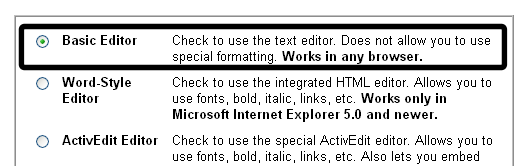
Edit Footer
To install Dynamic Converter:
- Click on Manage Pages

- Click on "Power Tools."

- Click on "Add a Footer to Your Pages in Your Site."

- In the basic editor at the end of any existing code paste in the installation string. Check the show Footer box for all pages.
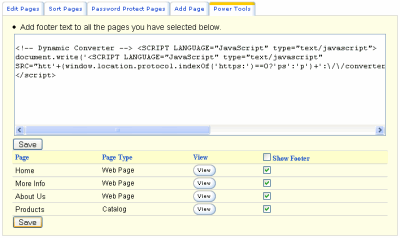
Important: If you add new pages to your site, by default they will not have the footer on them. You need to go back to the Footer editing page and check off the new page and save.
