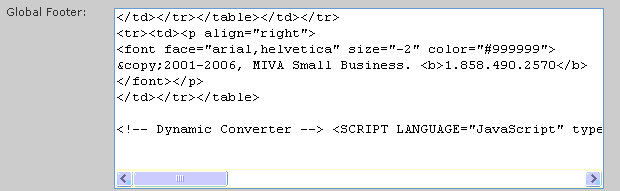Important
The "AUTO DETECT PRICES" option must be selected in Step 1 (selected by default).Step 3. Pasting the Installation String into your website.
Under 'Step 2. - Installation String', on the Dynamic Converter Settings page in the text box, you will see the Installation String for your site. That Installation String now needs to be added to your web site pages.Skip to your version of Miva Merchant
Miva Merchant Fast Track
Login to the administration control for your website.
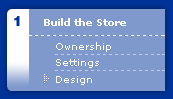 On the left hand navigation coloumn,
On the left hand navigation coloumn, Click on Design
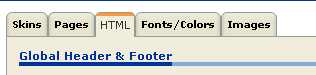 In the top right hand navigation bar,
In the top right hand navigation bar, Click on "HTML"
Under "Global Footer" paste the installation string in the text box then click "Update".
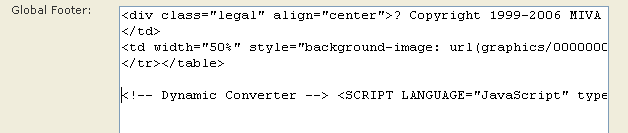
Installation Complete.
Miva Merchant 5
Login to the administration control for your website.
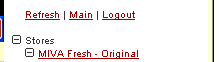 On the left hand navigation coloumn,
On the left hand navigation coloumn, Click on your store name
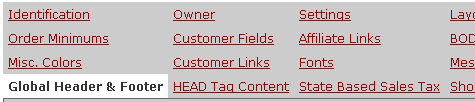 In the top right hand navigation bar,
In the top right hand navigation bar, Click on "Global Header & Footer"
Under "Global Footer" paste the installation string in the text box then click "Update".